ActiveImage Protector 2022 Linuxのインストール方法
昨年11月、ActiveImage Protector 2022 Linux をリリースしました。
この最新バージョンは、ほとんどの Linux システムをサポートしています。
今回、インストール環境 AlmaLinux 8.5 の場合を例に挙げて、ActiveImage Protector 2022 Linux インストールファイル(.iso)内の AIP-package-tool.sh で ActiveImage Protector 2022 Linux のインストール方法をご紹介します。
ご参考になれば幸いです。
● インストール手順
1.Actiphy ウェブサイトのダウンロードページより、プログラム(.iso)をダウンロードします。
ダウンロードする際は、製品版のプロダクトキーが必要です。
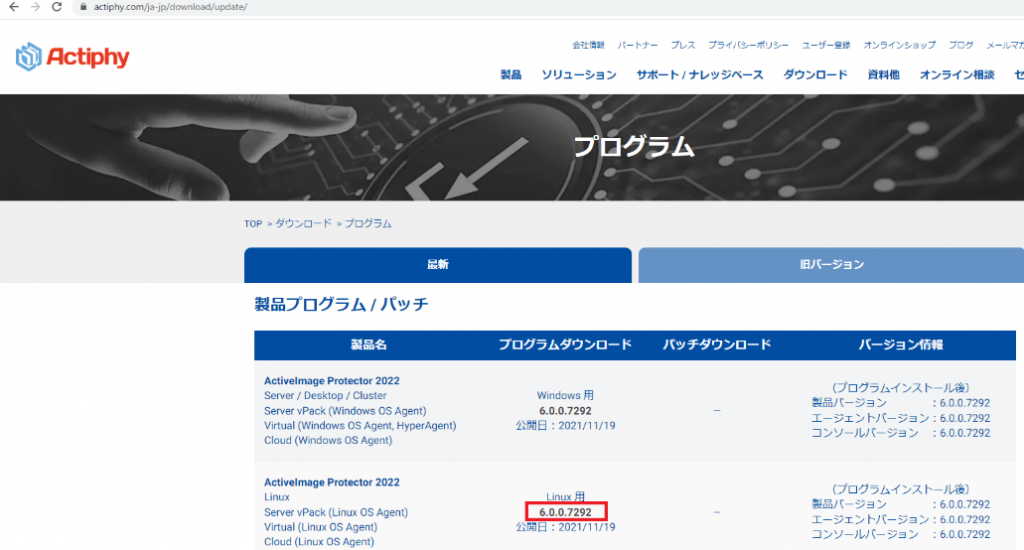
2. ダウンロードしたプログラムの保存先を確認します。
本例では、プログラムの保存先を「 /root/ダウンロード」にします。
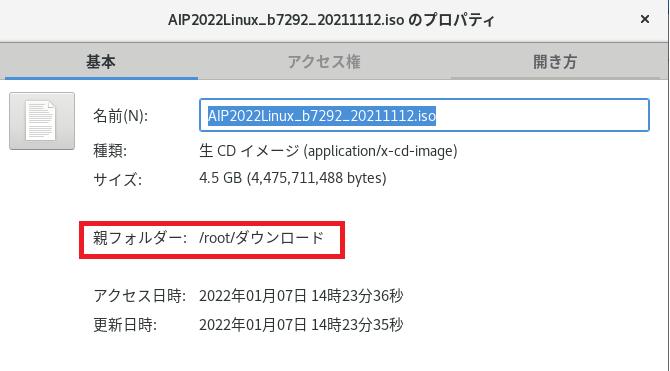
3.コマンドライン端末を開き、下記のコマンドでプログラムのインストールファイル(.iso)をマウントします。
sudo mkdir /media/iso

mount /root/ダウンロード/AIP2022Linux_b7292_20211112.iso /media/iso -o loop
cd /media/iso

4.インストールファイル内のAIP-packages-tool.shを下記のコマンドでブートします。
./AIP-packages-tool.sh
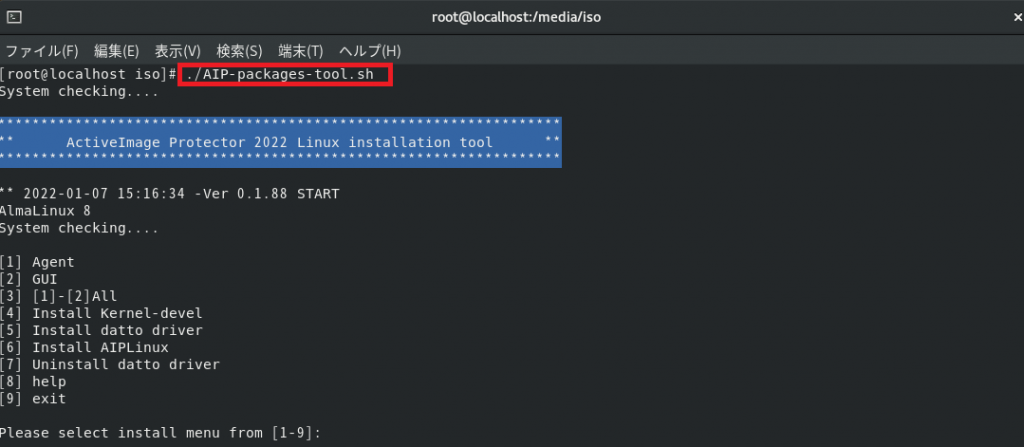
5. 表示されているインストールメニューからインストールしたい項目を確認し、数字を入力します。
一般的に[3]、[4]、[6]の項目を順番にインストールするケースが多いので、本例でも[3]、[4]、[6]をインストールします。
(1)数字「3」をコマンドラインで入力し、AgentとGUIのインストールを実行します。
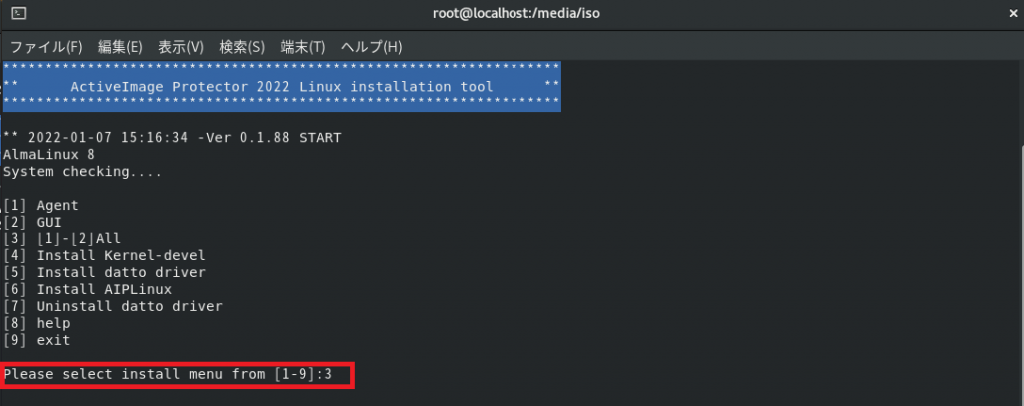
(2)数字「4」をコマンドラインで入力し、Kernel-develのインストールを実行します。

(3)数字「6」をコマンドラインで入力し、提示されるインストールプロセスによって
ActiveImage Protector Linux のインストールを行います。
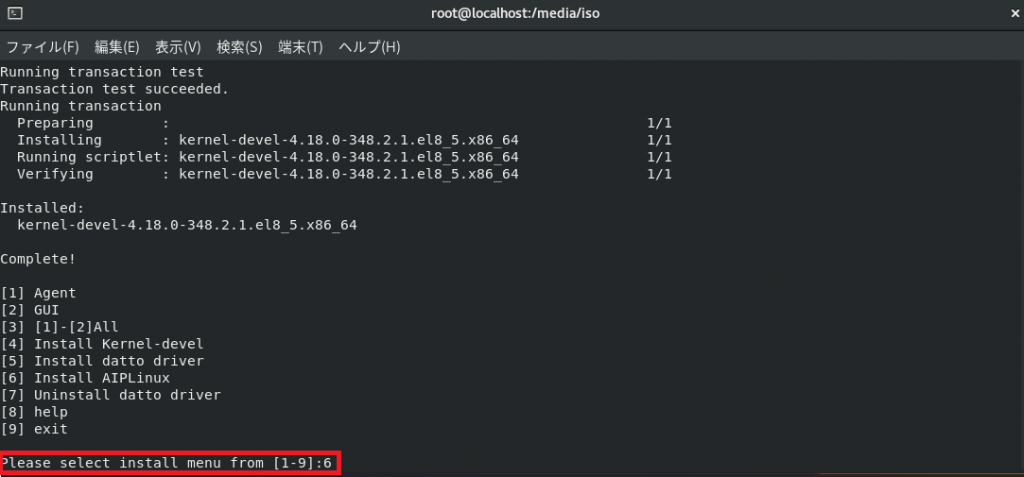
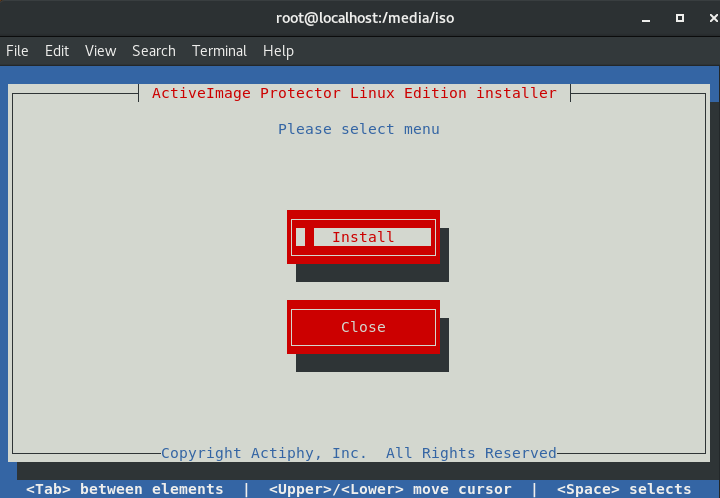
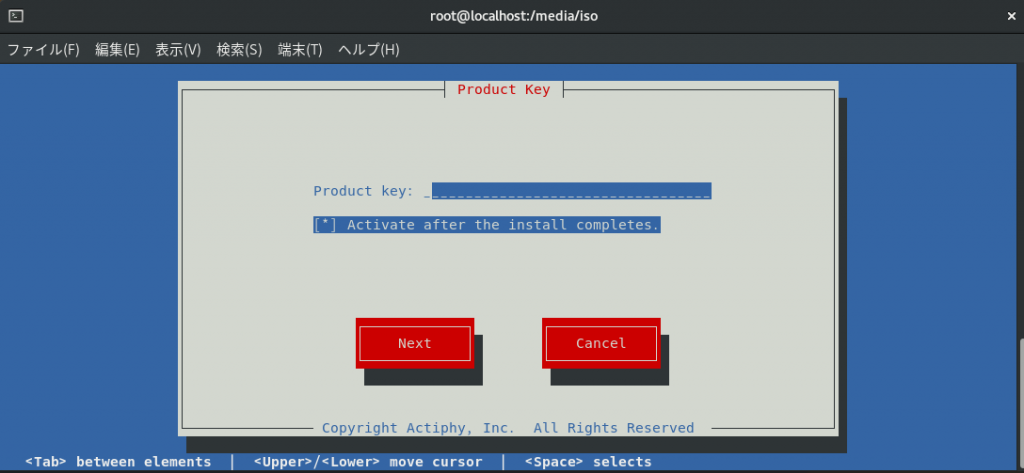
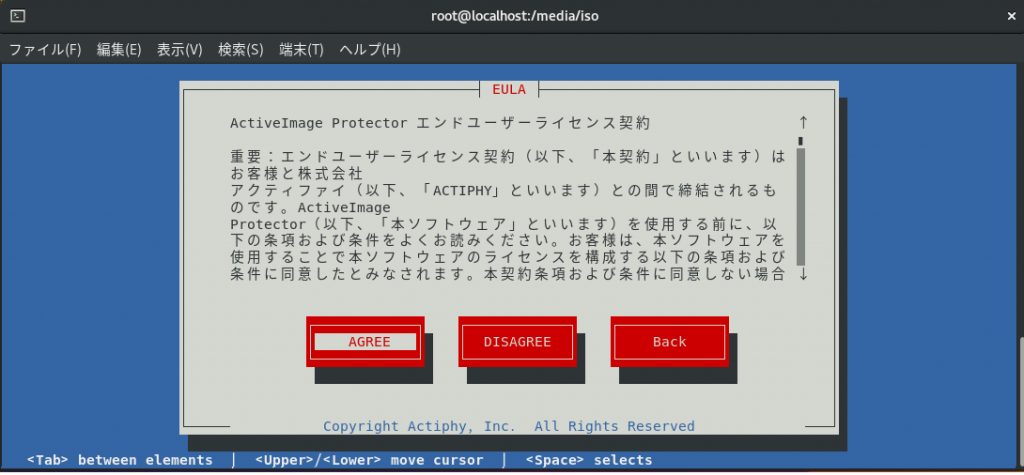
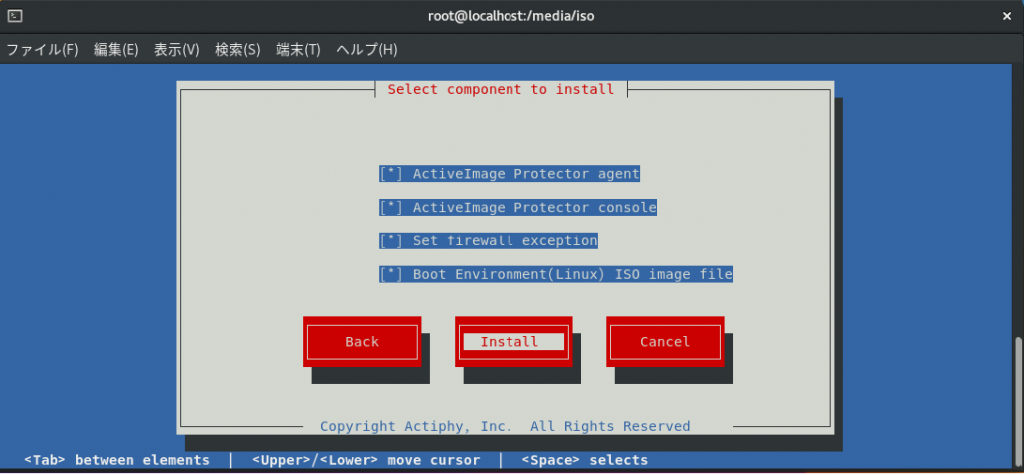
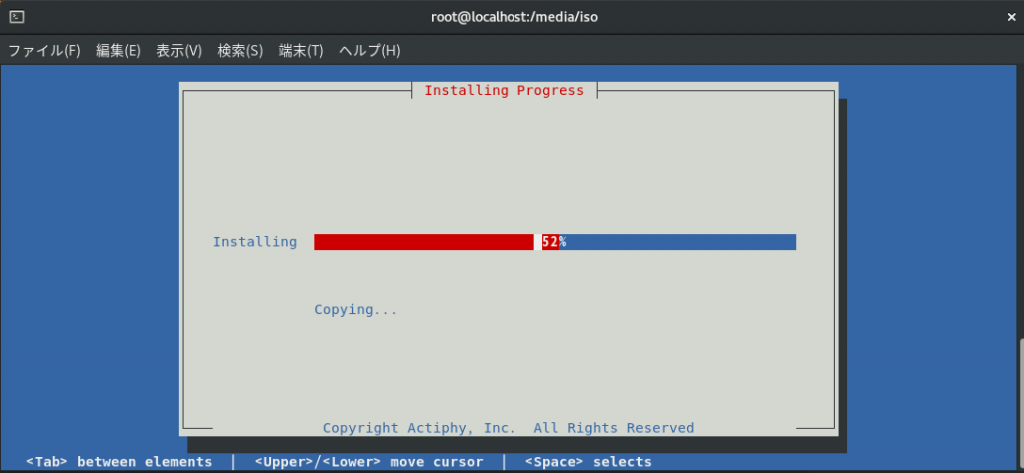
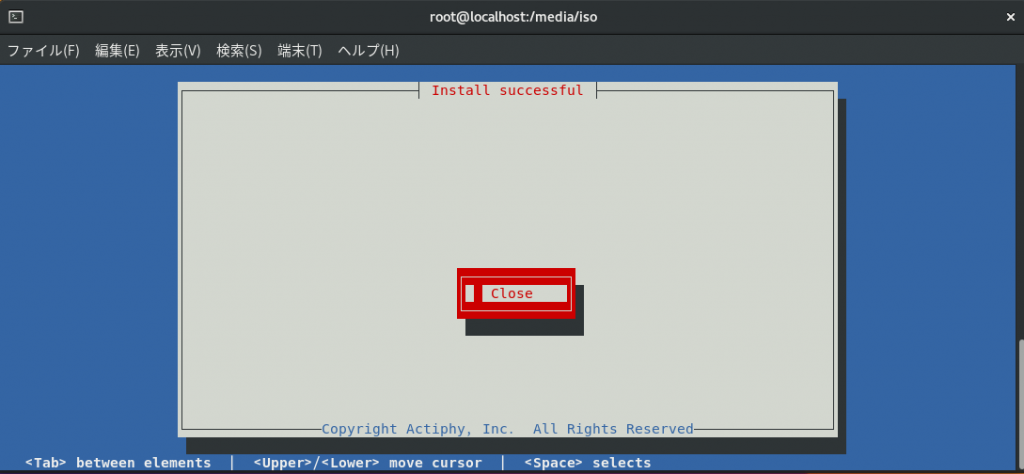
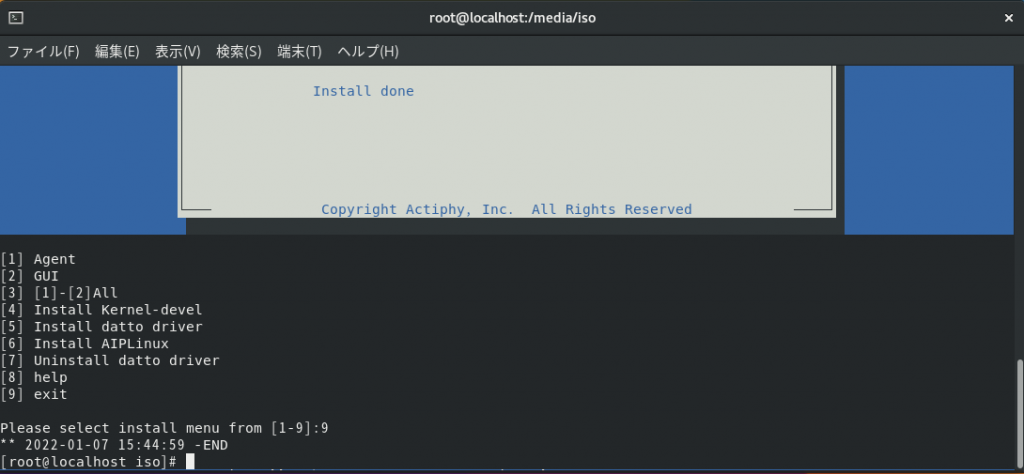
6.インストール完了後、「アプリケーションを表示する」をクリックし、表示される ActiveImage Protector を起動します。
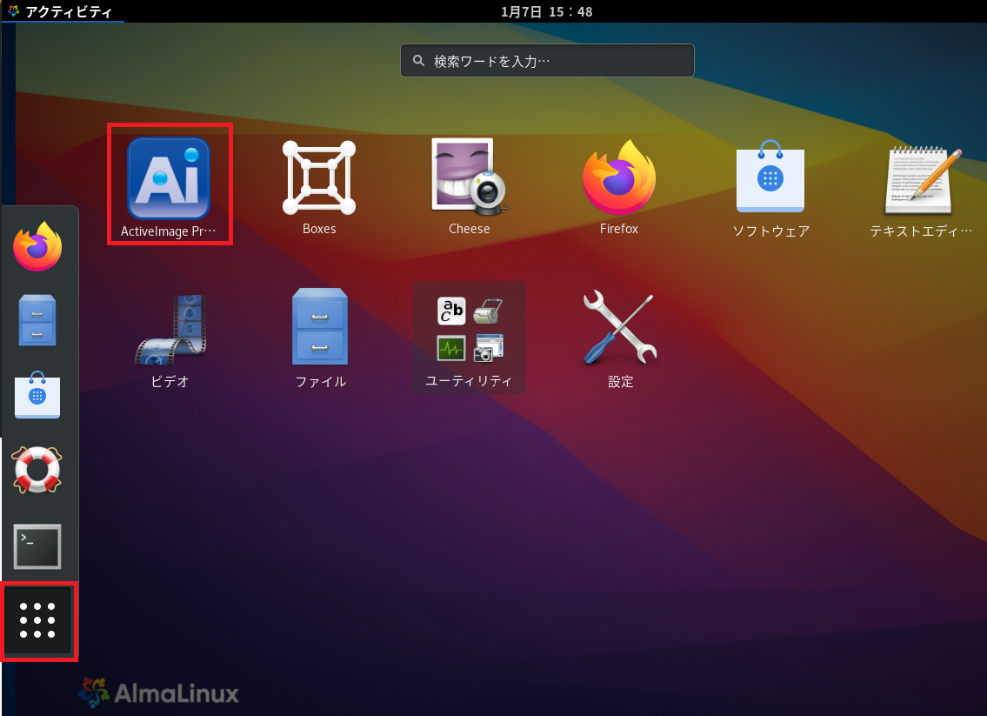
30日間使用可能な評価版もご用意しています。
幅広いディストリビューションに対応した ActiveImage Protector 2022 Linux を是非ご活用ください。
Sales YBS